Buttons on the toolbar allow the user to change the setting of visualization on the desktop. The toolbar has a different appearance in 2D and 3D mode. The toolbar contains the following buttons:

| 2D view | - Applies the 2D visualization mode.
|

| 3D view | |

| Move the displayed area | - Moves the current view in any direction - to proceed move mouse in the desired location while keeping the left mouse button pressed.
|

| Rotates the scene | - Rotates the displayed drawing in any direction (3D view) - to move the drawing slide the mouse while pressing the left mouse button.
|

| Shows the marked area | - Shows and scales up the marked area - the area is selected by using the left mouse button.
|

| Modify the scale | - Scales the view so that all objects are visible on the desktop (by pressing the left mouse button).
|

| Pre-defined 3D view | - Sets the predefined 3D view of drawing (3D view).
|

| 2D view | - Displays the view towards the Z-axis
|

| Perspective view | - Sets the perspective view of drawing (3D view).
|

| Axonometric view | - Sets the axonometric view of drawing (3D view).
|

| Modes | - The button opens the frame "Modes" for data input and calculations
|

| Annotations | |

| Drawing Settings | |
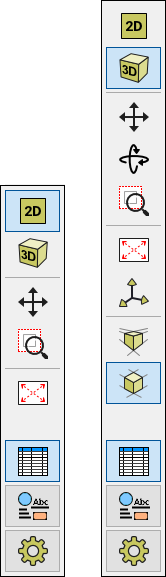 Toolbar "Visualization" - toolbar appearance in 2D and 3D mode
Toolbar "Visualization" - toolbar appearance in 2D and 3D mode